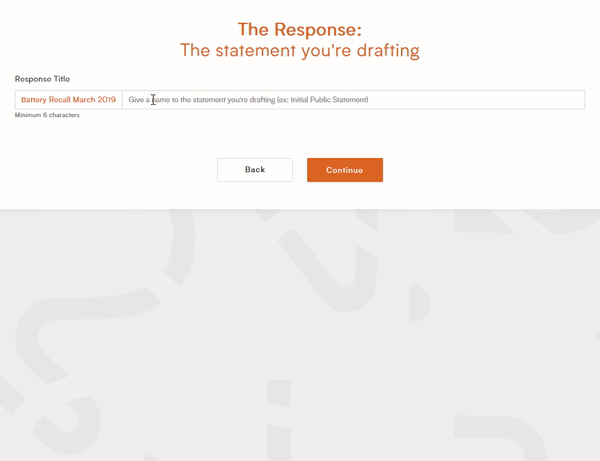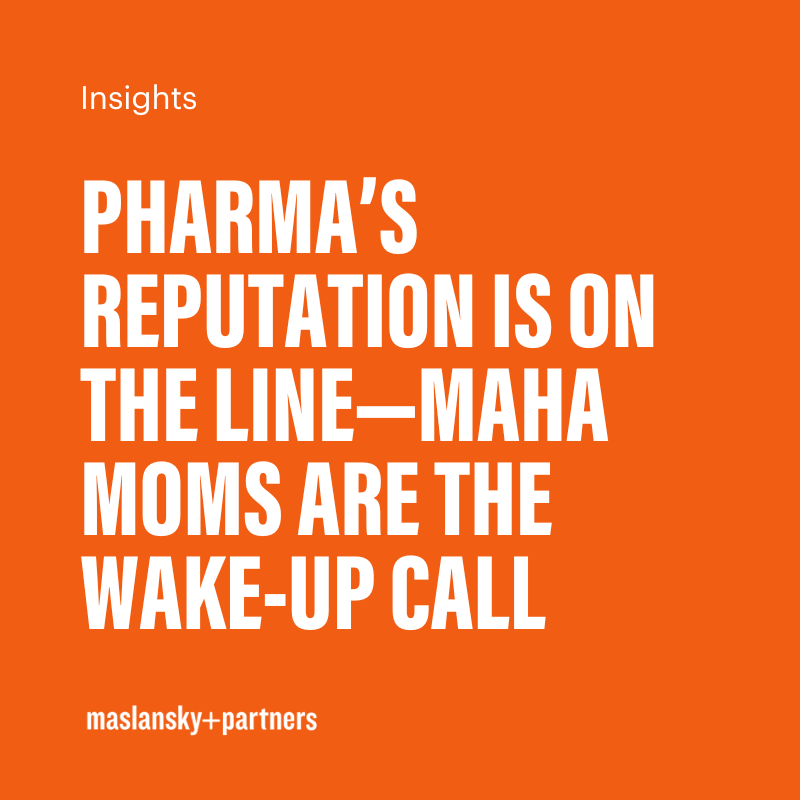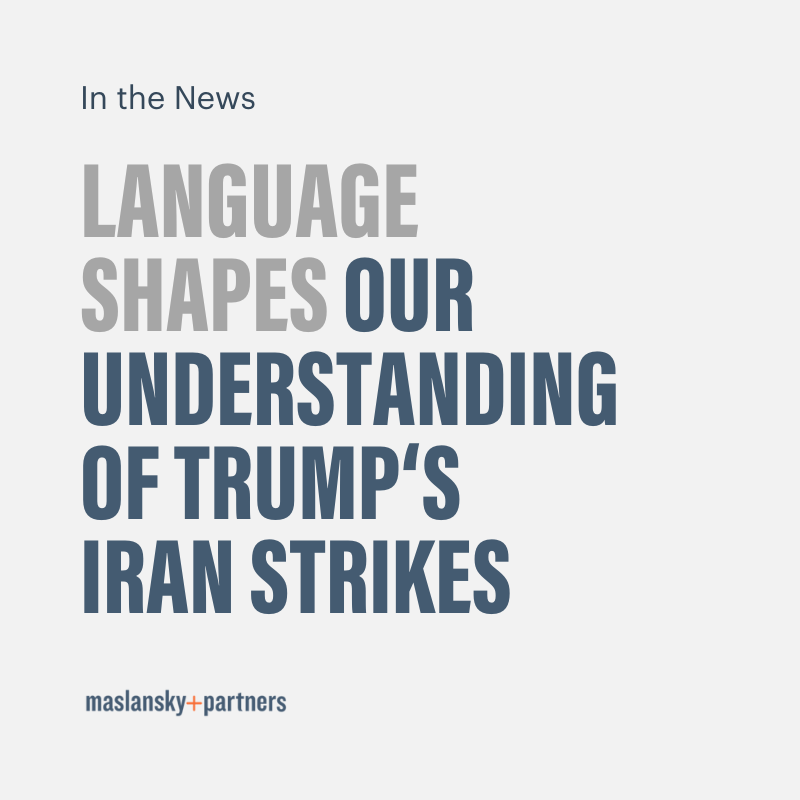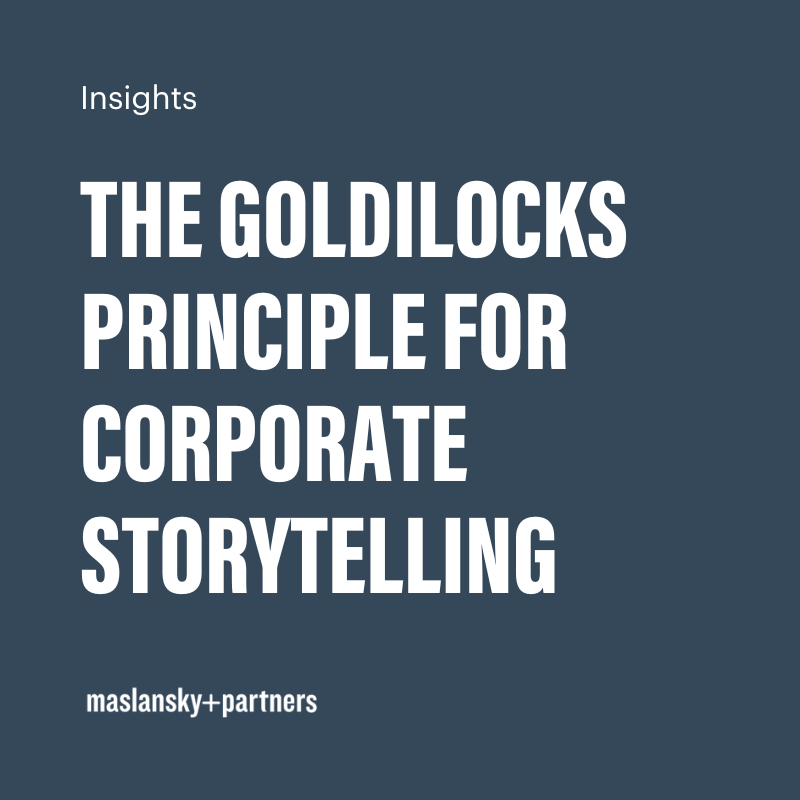“Situations”: A New Way to Organize your Responses
Crisis response doesn’t end after making your first statement. As the situation progresses, you might draft different responses for different audiences, deliver multiple announcements or build your message over time.
Dynamic Response’s new “Situations” feature lets you organize multiple statements around a single event, topic, or issue – cataloging your responses, so at a glance you have a holistic view of all the language you’ve deployed for a given situation.
During the Issue Diagnosis process, you’ll now be prompted to give a title and short description to the situation at hand. Alternatively, choosing one of your existing “Situations” will auto-populate the page with the description and type you previously set.

“The Situation” page combines several elements that were previously on separate pages.
After providing a brief account of the situation, you’ll move onto “The Response” page to describe the actual statement you’re drafting. You’ll be prompted to provide a name for your statement, so you can quickly tell the difference between your Initial Public Statement or the latest Message to the Regulatory Board, for example.